This information is only applicable if you use both products (Celtra and Google Campaign Manager) directly.
Google Campaign Manager
Overview
The Google Campaign Manager (CM) is a web-based ad management system for advertisers and agencies. It helps you manage your digital campaigns across websites and mobile. This includes a robust set of features for ad serving, targeting, verification, and reporting.
If you are an advertiser, you can serve a creative from one vendor and get impression reporting and billing from another vendor.
If you use both Celtra CMP and Google Campaign Manager, you can consider three different workflows depending on the type of creative you use.
Types of Integration Methods
There are three common approaches to using Celtra to power your creatives and Google Campaign Manager to track impressions and clicks:
Display and Video 360 (Recommended Method)
Creatives are inserted into DV360 either with a tag or pushed via an API.
Campaign Manager - 4th Party Serving (Legacy)
Celtra tags are inserted into CM as Custom Display creative. The CM placements are then sent to DV360 or to suppliers.
Campaign Manager - 3rd Party Serving (Legacy)
Creatives are tracked in CM by inserting pixels in Celtra, and then the tags are sent to DSP or suppliers from Celtra.
Set Up Display and Video 360

We recommend using DV360 as it is the most modern and straightforward setup to implement, given that it has fewer components. The connection is fully programmatic and designed to be tagless.
Set Up 4th Party Serving with Campaign Manager
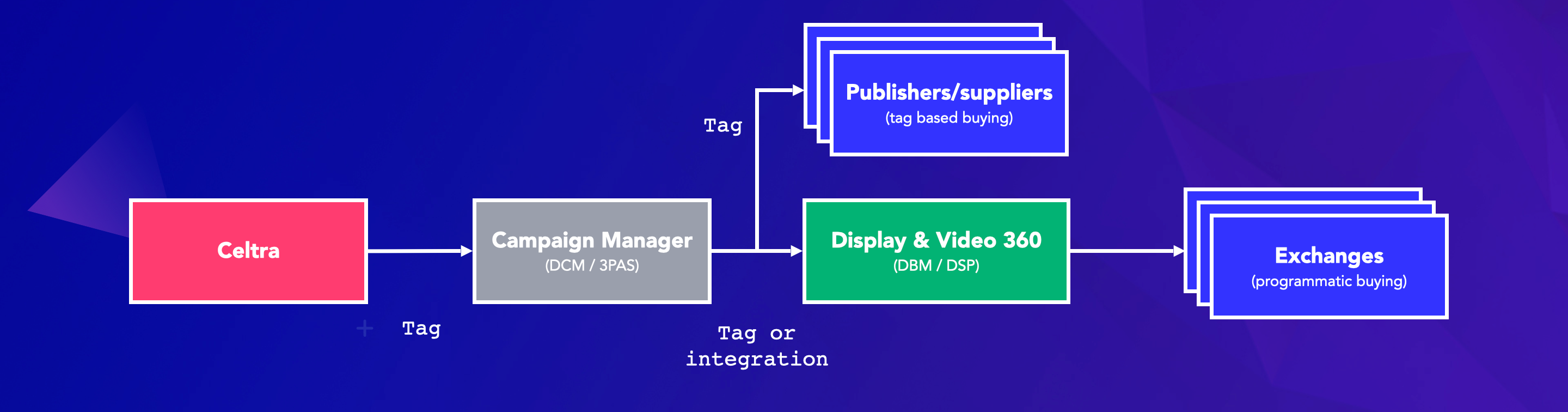
Where Celtra is used as the creative server, you may fully apply Campaign Manager capabilities with a fairly simple workflow.
In this case, Celtra ads appear as creatives to be assigned to placements.
As this is a legacy option, some features are not supported:
Macros do not properly work in this environment.
Information from publishers does not get passed back, so there may be creative limitations for DCO campaigns (inability to embed heavier relevancy elements).
Wrapping the Celtra tag is a more expensive option than regular trafficking under Google’s billing schedule.
Set Up 3rd Party Serving with Campaign Manager
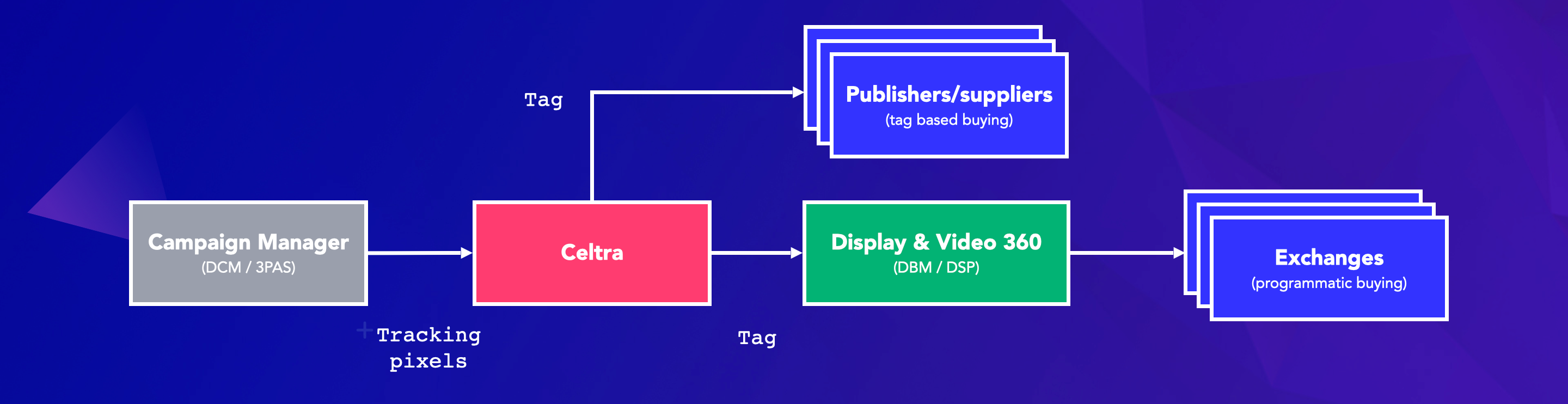
Last but not least, you may also use Celtra as a primary ad server and have the Google Campaign Manager solely perform tracking. This option is incredibly useful if your primary purpose as an advertiser is to obtain access to IDFA/AAID (e.g. building audiences).
As this method relies on the appendage of pixels to creatives, ensuring all pixels are correctly attached may be a considerable effort.
Campaign Manager ⟷ Celtra ⟷ Suppliers
This approach tracks creatives in CM by inserting pixels in Celtra, and then sends Celtra tags to suppliers:
A. In Google Campaign Manager
Create placements according to the media plan.
Create tracking-only creatives and ads.
Get impression and click-tracking URLs for each placement.
B. In Celtra
Import the placements and tracking URLs.
Assign creatives to these placements.
Once you've imported placements with tracking URLs, make sure they are listed in the external tracking dialog in Celtra.

Save changes and send Celtra tag generator links to suppliers.
Celtra ⟷ Campaign Manager ⟷ Suppliers
This approach inserts Celtra tags into Google Campaign Manager as a Custom Display creative and sends Google Marketing tags to suppliers:
A. In Celtra
Create a single placement (e.g. "Google Marketing") and set the creative to
Specified in tag.
Generate one tag per creative using the Google Campaign Manager preset.
B. In Campaign Manager:
Create placements according to the media plan.
Create Custom display creatives and insert the tags from Celtra.
Create any number of ads to assign creatives to placements.
Send the Campaign Manager tags to suppliers. This approach is sometimes called "4th party serving".
Set up a CM Display Click Identifier
You can set up a Campaign Manager Display Click Identifier to send information to Google Analytics when your creative is clicked.
To set up a CM Display Click Identifier, do the following:
In Builder, for any Tap/Click event, add an Open Website action and change the URL to the desired location. The reporting label should not contain any macros and should be reflective of the CTA.

From Campaign Dashboard, click on the External Tracking icon for the creative.

Make sure all tracking options are blank, since it will be handled at the placement level, and click Save.
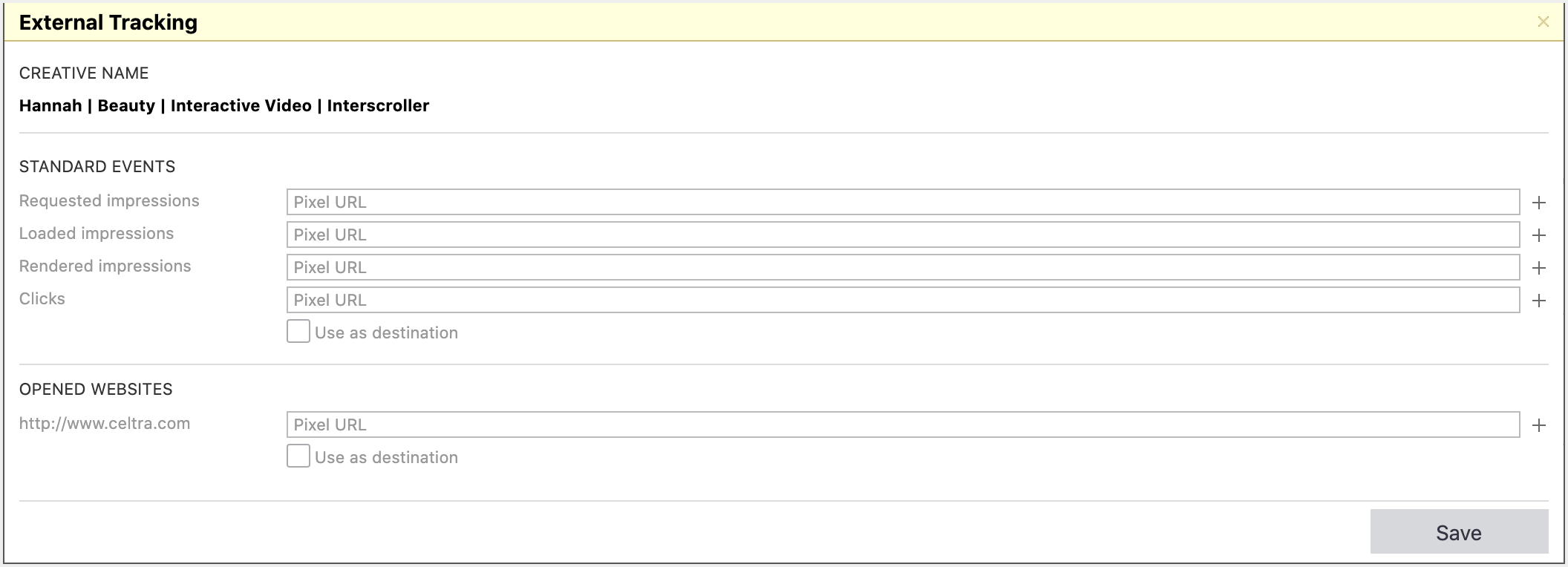
From Campaign Dashboard, click the Click Event Definition icon for the creative.

Set it to Specific Open Website / Get App, then click Save.

Go to the Placements tab.

Find the placement, then open the External Tracking panel from this view. Make sure Tracking and Destination Override are selected. You can leave the third-party tracking URL blank.
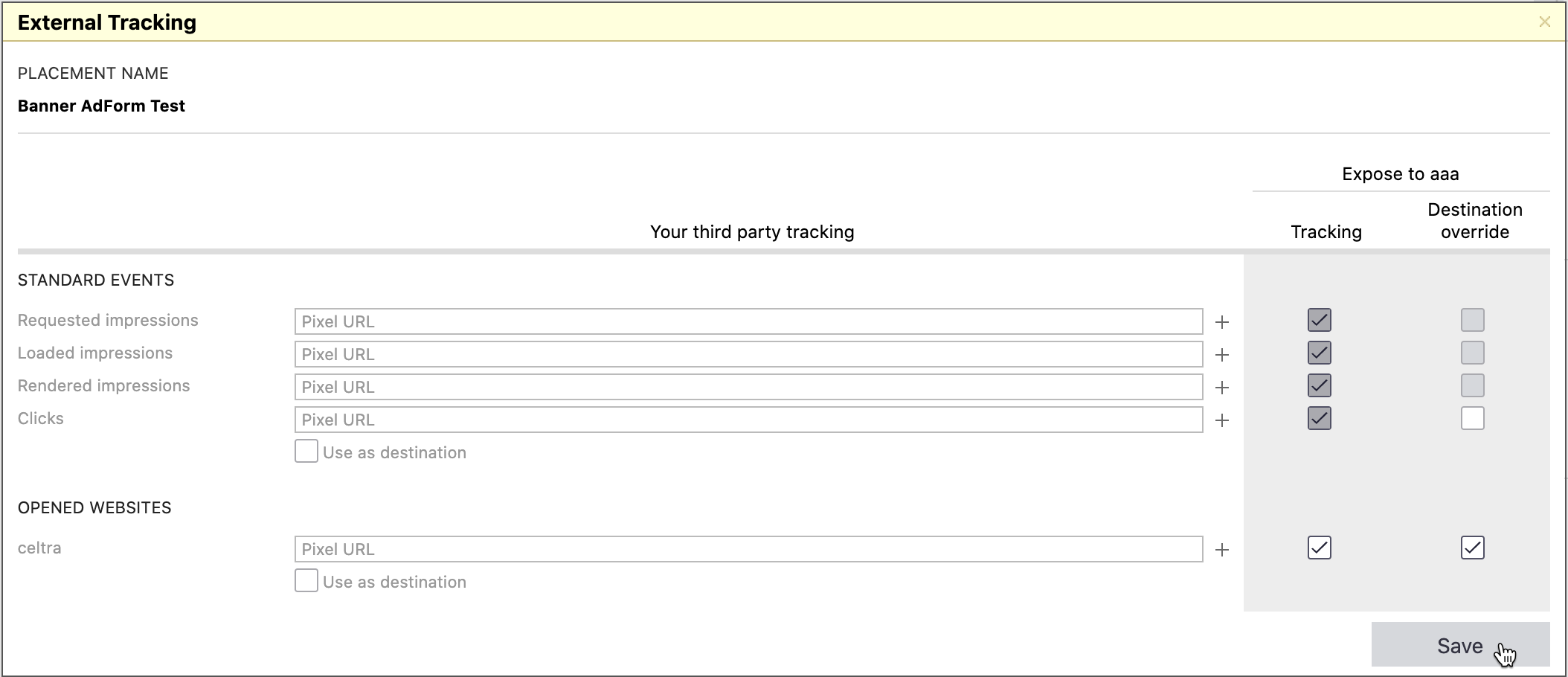
In the Campaign Dashboard, click Publish > Open to open the Tag Generator.
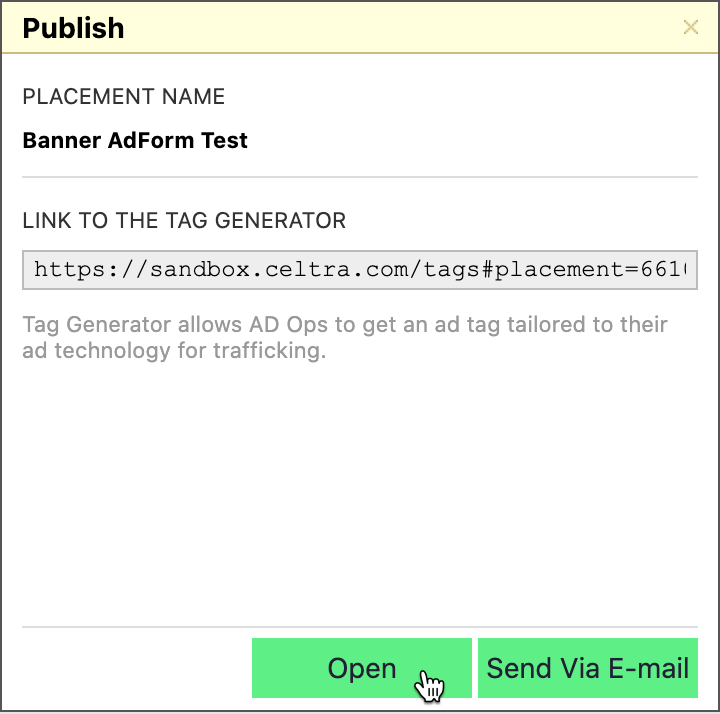
In Tag Generator, enable the Use as destination checkbox under the Click section.
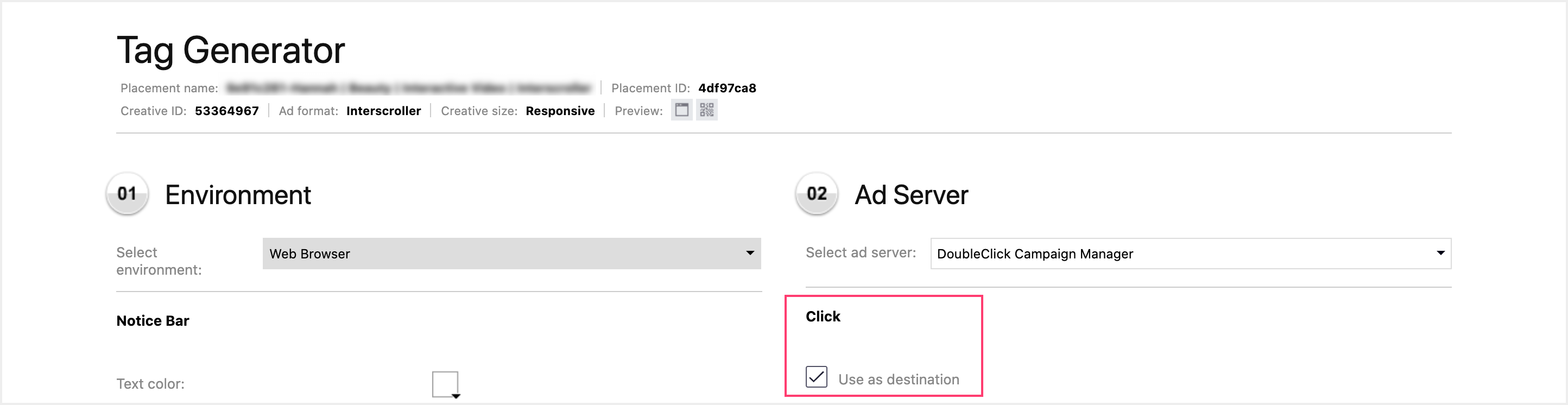
This will automatically add the landing page macro into the HTML parameters and your trafficking instructions generated in a tag.
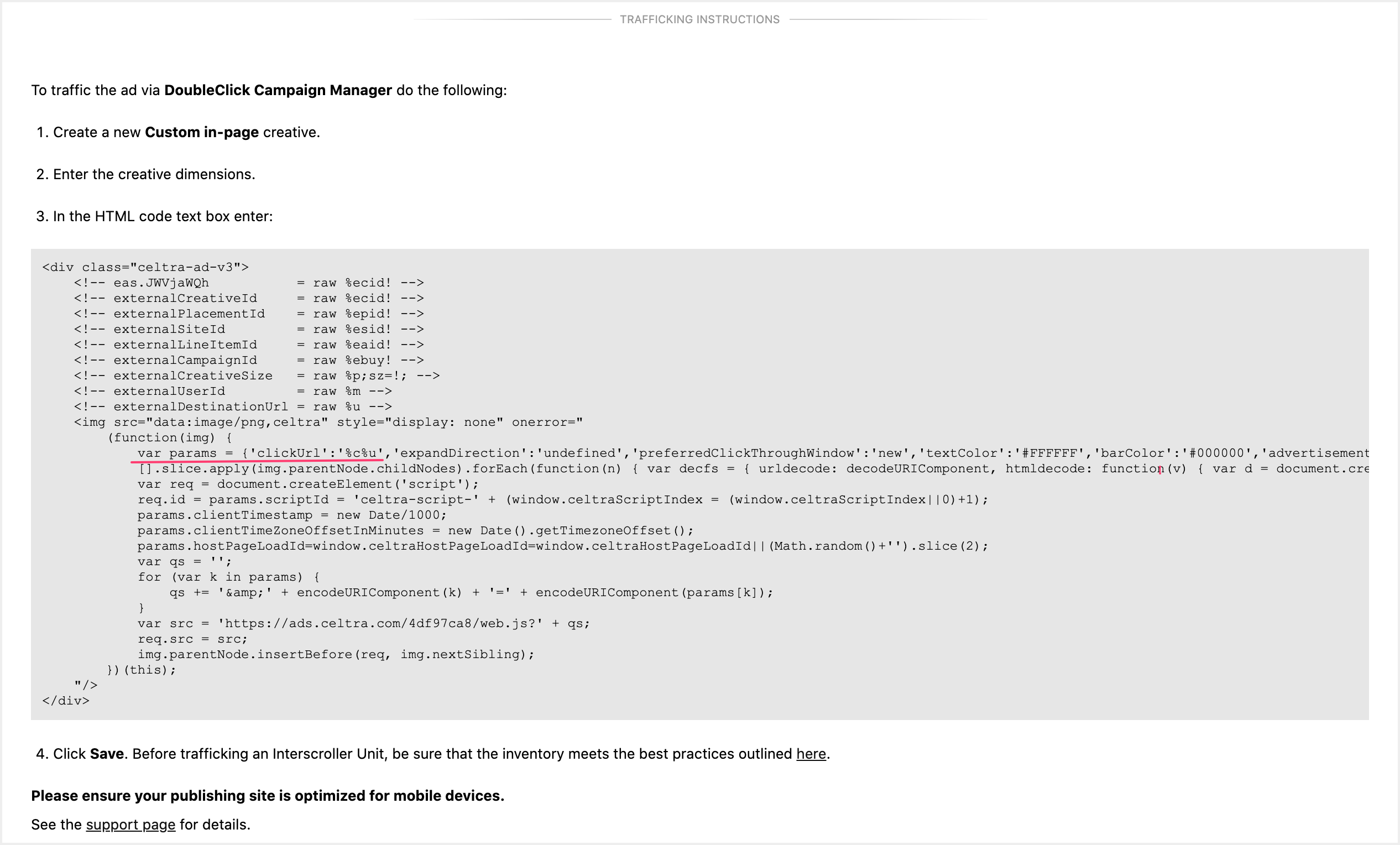
Preview Celtra Creatives
If you have a large number of line items with Celtra tags in Campaign Manager, you may experience a slow loading CM preview page due to the high number of simultaneous ad requests. It will not affect the actual live traffic.
We highly recommend using Celtra's Campaign Explorer tool for previewing Celtra creatives instead.
Comparison
| CM ⟷ Celtra ⟷ Suppliers | Celtra ⟷ CM ⟷ Suppliers | |
|---|---|---|
Workflow | ||
Data transfer at campaign setup | CM → Celtra Placements and tracking pixels copied into Celtra | Celtra → CM Creative tags copied from Celtra into CM |
Creative type in CM | Tracking | Custom display |
Creative assignment done in | Celtra | CM |
Tags sent to a supplier | Celtra | CM |
Number of placements in Celtra | Many | One |
Advantages and Disadvantages: Campaign Setup | ||
Single source of placements | No Placements are first configured in CM, then copied to Celtra. If the media plan changes, they need to be updated. | Yes Placements are stored only in CM. No work is necessary to keep the placements in sync. |
Dynamic creative based on placement | Yes Because Celtra knows about placements in advance, creatives can be configured to be dynamic (at the feature level) based on the placement. | No While Celtra can still ingest placement information through CM macros for reporting, it does not know about them in advance. Dynamic creative that depends on placements cannot be configured. |
CM's creative targeting may be used | No Celtra supports more sophisticated mechanisms for personalization. If you rely on GCM's creative targeting or audience segmentation, these features do not work with tracking-only placements. | Yes |
| Advantages and Disadvantages: Tags Celtra has a thorough publisher and ad network certification process, with many suppliers certified. Additionally, because we supply links to our Tag Generator instead of tags, suppliers have a chance to optimize the tags for their specific environment. This ensures that Celtra tags work optimally. Unfortunately, this means that some benefits may be diminished if Celtra tags are wrapped. | ||
Higher supplier trust | Yes Because all ads built in Celtra adhere to the same technical specifications and are pre-certified, suppliers are reassured that ads behave the same across campaigns or clients. This reduces the need for per-campaign QA and shortens processing times. | No A CM Javascript tag can return a simple static image, an MRAID creative, an advanced web creative, or a Flash creative. Each creative may load, behave, or track differently. |
Suppliers may easily customize creative behavior | Yes Suppliers can easily tune the creative behavior to suit their sites or apps. From simple things like window expansion to specific properties for advanced formats, like how to push content around. | No Default settings are used. This works well in most cases. Per-supplier customization is still possible. However, the supplier must manually modify the CM tags they receive. |
Rich data ingestion (relevant for Programmatic Creative) | Yes Suppliers pass device IDs, sub-placements, GPS coordinates, and other parameters by default. | No CM tags do not collect much information from the supplier by default. Most notably, device ID collection is poor, and extra effort is required to pass this information to Celtra reliably. All data can still be passed if the campaign requires, but must be manually configured. |
Single workflow if using non-Celtra creatives | No If the campaign uses creatives not served by Celtra, Celtra Tag Generator links and GCM tags must be shared with suppliers separately. | Yes A single Excel sheet with CM tags can be shared with suppliers. |
Advantages and disadvantages: Reporting | ||
Active View works | No CM does not support the measurement of viewability in a tracking-only configuration. | Yes Both Celtra and CM viewability measurements work. |
Advantages and disadvantages: Other | ||
Potentially lower cost | Yes Tracking creatives may be priced lower by CM. | No Custom display creatives may be priced higher by CM. |
If you are aware of other advantages and disadvantages, please let us know at support@celtra.com so that we can share it here as well.
Run Celtra Tags with Google Ads (formerly Google AdWords)
This section describes how to run Celtra tags with Google Ads unmanaged. If you have a dedicated account manager for your Google Ads account, please reach out to him/her for assistance with running Celtra tags with Google Ads.
Overview
Google Ads (formerly Google AdWords) is an advertising platform for bidding on certain keywords in order for clickable ads to appear in Google's search results.
If you have a dedicated account manager for your Google Ads account, please reach out to him/her for assistance with running Celtra tags with Google Ads.
Requirements
To run Celtra tags with Google Ads you’ll need to submit a request to Google, which approves third party tags for unmanaged accounts on a case-by-case basis. This means there is a chance your request to run Celtra tags may not be approved.
Although Google Ads supports Smart campaigns and Display campaigns, running third party tags with Google Ads is only supported for Display Campaigns.
For detailed information about Google’s requirements for running third-party ad tags in its AdWords Display Network, visit the Third-party ad serving section of this page.
In particular, you should note that Google will reject your creative if it detects fourth-party calls.
Set Up your Celtra Tag
To prepare your tag to send to Google, do the following:
In Celtra’s Tag Generator, select environment and Custom Ad Server.
Click URL/macro with Google’s click macro:
%%CLICK_URL_ESC%%.Export the tag through the Tag Generator.
Send your Celtra Tag to Google
Once you’ve set up your Celtra tag and are ready to traffic it with Google Ads, do the following:
Fill out Google’s form for requesting permission to run third-party ad tags in the Google Ads Display Network.
Download the template provided in the form from step 1, making sure to fill out the necessary information that matches the ad in your account:
Campaign name
Ad group name
Placement name
Third-party tag
Google will notify you via email if your request to serve third-party ad tags have been approved.